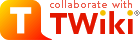Difference: PatternSkinCustomization (1 vs. 11)
Revision 1118 May 2011 - TWikiContributor
| Line: 1 to 1 | ||||||||
|---|---|---|---|---|---|---|---|---|
PatternSkin CustomizationGuidelines how to create and customize page templates of the PatternSkin. For styling your TWiki using stylesheets, see PatternSkinCssCookbook. | ||||||||
| Line: 90 to 90 | ||||||||
| WebBottomBar | ||||||||
| Added: | ||||||||
| > > |
Read-only skin modeThe PatternSkin can be turned into read-only mode. This is mainly useful if you have TWiki application pages or dashboards where you do not want regular users to change content. The read-only mode is enabled with a READONLYSKINMODE preferences setting set to 1 in the Main.TWikiPreferences (site level), in a WebPreferences (web level) or in any topic (page level):If set, the edit and attach buttons on top, and the topic action bar at the bottom are removed. There is a hard to find edit link for people who need to edit content: The topic revision info at the bottom has a dash before the WikiName that is turned into an edit link, such as:* Set READONLYSKINMODE = 1 Topic revision: r7 - 2011-05-18 - TWikiAdminUser | |||||||
LogoHow can I change the web logo? | ||||||||
Revision 1016 Jun 2010 - TWikiContributor
| Line: 1 to 1 | ||||||||
|---|---|---|---|---|---|---|---|---|
| Added: | ||||||||
| > > | PatternSkin Customization | |||||||
| Changed: | ||||||||
| < < | PatternSkin CustomizationGuidelines how to create and customize page templates. For styling your TWiki using stylesheets, see PatternSkinCssCookbook. | |||||||
| > > | Guidelines how to create and customize page templates of the PatternSkin. For styling your TWiki using stylesheets, see PatternSkinCssCookbook. | |||||||
| Line: 144 to 143 | ||||||||
The search box won't find topics in other webs | ||||||||
| Changed: | ||||||||
| < < | In WebTopBar you can find the line: | |||||||
| > > | In WebTopBar you can find the line: | |||||||
<input type="hidden" name="web" value="%BASEWEB%" /> | ||||||||
| Line: 163 to 162 | ||||||||
| Changed: | ||||||||
| < < | See also: Search variable | |||||||
| > > | See also: Search variable | |||||||
I want to change the height of the top bar | ||||||||
Revision 922 Oct 2005 - TWikiContributor
| Line: 1 to 1 | ||||||||
|---|---|---|---|---|---|---|---|---|
| Changed: | ||||||||
| < < | PatternSkin Customization | |||||||
| > > | PatternSkin Customization | |||||||
| Guidelines how to create and customize page templates. For styling your TWiki using stylesheets, see PatternSkinCssCookbook. | ||||||||
| Line: 83 to 83 | ||||||||
| twiki css viewtopbar | ||||||||
| Changed: | ||||||||
| < < | WebTopBar | |||||||
| > > | WebTopBar | |||||||
| viewleftbar WebLeftBar viewtopicactionbuttons viewbottombar | ||||||||
| Changed: | ||||||||
| < < | WebBottomBar | |||||||
| > > | WebBottomBar | |||||||
Logo | ||||||||
| Line: 110 to 110 | ||||||||
| Using logo.gif: | ||||||||
| Changed: | ||||||||
| < < |
| |||||||
| > > |
| |||||||
| ||||||||
| Line: 137 to 137 | ||||||||
I want to change the white space above and below the logo | ||||||||
| Changed: | ||||||||
| < < | Change the table style in topic WebTopBar. The default top padding is 11px. | |||||||
| > > | Change the table style in topic WebTopBar. The default top padding is 11px. | |||||||
Top bar | ||||||||
| Line: 191 to 191 | ||||||||
| Using style sheets: | ||||||||
| Changed: | ||||||||
| < < | Create a new stylesheet with above definition in it, attach it to a topic and point USERLAYOUTURL to that topic attachment. See PatternSkinCssCookbook about creating custom styles. | |||||||
| > > | Create a new stylesheet with above definition in it, attach it to a topic and point USERLAYOUTURL to that topic attachment. See PatternSkinCssCookbook about creating custom styles. | |||||||
I want to set or change the top background image | ||||||||
| Line: 200 to 200 | ||||||||
|
Redefine your custom variables in Main.TWikiPreferences (to keep TWikiPreferences intact):
| ||||||||
| Changed: | ||||||||
| < < |
| |||||||
| > > |
| |||||||
| ||||||||
| Line: 217 to 217 | ||||||||
| If you have localization enabled, you will also see a language dropdown box at the far right. | ||||||||
| Changed: | ||||||||
| < < | You can remove these items from WebTopBar. | |||||||
| > > | You can remove these items from WebTopBar. | |||||||
I want to hide the top bar | ||||||||
| Line: 311 to 311 | ||||||||
| %TMPL:DEF{"topicaction"}%%TMPL:END% | ||||||||
| Changed: | ||||||||
| < < | In the user page of TWikiGuest, set the cover to | |||||||
| > > | In the user page of TWikiGuest, set the cover to | |||||||
* Set COVER = customer | ||||||||
Revision 822 Oct 2005 - TWikiContributor
| Line: 1 to 1 | ||||||||
|---|---|---|---|---|---|---|---|---|
| Changed: | ||||||||
| < < | PatternSkin Customization | |||||||
| > > | PatternSkin Customization | |||||||
| Changed: | ||||||||
| < < | Questions and answers on configuring page elements. For styling your TWiki, see PatternSkinCssCookbook. | |||||||
| > > | Guidelines how to create and customize page templates. For styling your TWiki using stylesheets, see PatternSkinCssCookbook. | |||||||
| Line: 33 to 33 | ||||||||
| ||||||||
| Changed: | ||||||||
| < < | %TMPL:DEF{"topicactionbuttons"}%More topic actions%TMPL:END% | |||||||
| > > | %TMPL:DEF{"top:toolbarbuttons"}%More topic actions%TMPL:END% | |||||||
| ||||||||
| Line: 69 to 69 | ||||||||
| ||||||||
| Changed: | ||||||||
| < < | %TMPL:DEF{"topicactionbuttons"}%More topic actions%TMPL:END% | |||||||
| > > | %TMPL:DEF{"top:toolbarbuttons"}%More topic actions%TMPL:END% | |||||||
| Line: 77 to 77 | ||||||||
Reference: pattern skin template INCLUDE tree | ||||||||
| Added: | ||||||||
| > > | The view script invokes the view template: | |||||||
view | ||||||||
| Changed: | ||||||||
| < < | page constants javascript styles stylesdynamic body | |||||||
| > > | twiki css | |||||||
| viewtopbar | ||||||||
| Changed: | ||||||||
| < < | WebTopBar viewtoolbar | |||||||
| > > | WebTopBar | |||||||
| viewleftbar WebLeftBar viewtopicactionbuttons viewbottombar | ||||||||
| Changed: | ||||||||
| < < | WebBottomBar | |||||||
| > > | WebBottomBar | |||||||
Logo | ||||||||
| Line: 114 to 110 | ||||||||
| Using logo.gif: | ||||||||
| Changed: | ||||||||
| < < |
| |||||||
| > > |
| |||||||
| ||||||||
| Line: 141 to 137 | ||||||||
I want to change the white space above and below the logo | ||||||||
| Changed: | ||||||||
| < < | Change the table style in topic WebTopBar. The default top padding is 11px. | |||||||
| > > | Change the table style in topic WebTopBar. The default top padding is 11px. | |||||||
Top bar | ||||||||
| Line: 195 to 191 | ||||||||
| Using style sheets: | ||||||||
| Changed: | ||||||||
| < < | Create a new stylesheet with above definition in it, attach it to a topic and point USERLAYOUTURL to that topic attachment. See PatternSkinCssCookbook about creating custom styles. | |||||||
| > > | Create a new stylesheet with above definition in it, attach it to a topic and point USERLAYOUTURL to that topic attachment. See PatternSkinCssCookbook about creating custom styles. | |||||||
I want to set or change the top background image | ||||||||
| Line: 204 to 200 | ||||||||
|
Redefine your custom variables in Main.TWikiPreferences (to keep TWikiPreferences intact):
| ||||||||
| Changed: | ||||||||
| < < |
| |||||||
| > > |
| |||||||
| ||||||||
| Line: 221 to 217 | ||||||||
| If you have localization enabled, you will also see a language dropdown box at the far right. | ||||||||
| Changed: | ||||||||
| < < | You can remove these items from WebTopBar. | |||||||
| > > | You can remove these items from WebTopBar. | |||||||
I want to hide the top bar | ||||||||
| Line: 242 to 238 | ||||||||
| Each included template draws a part of the screen. Omit %TMPL:INCLUDE{"viewtopbar"}% to hide the top bar. | ||||||||
| Changed: | ||||||||
| < < | Another approach is to clear the contents of module topbar. Using either a template or a topic template, write in your custom template: | |||||||
| > > | Another approach is to clear the contents of module topbar with an empty definition. Using either a template or a topic template, write in your custom template: | |||||||
| ||||||||
| Changed: | ||||||||
| < < | %TMPL:INCLUDE{"topbar"}%%TMPL:END% | |||||||
| > > | %TMPL:DEF{"topbar"}%%TMPL:END% | |||||||
| and add: | ||||||||
| Line: 271 to 267 | ||||||||
| Using templates: Omit %TMPL:INCLUDE{"viewleftbar"}% to hide the left bar, or in a custom template clear it using
| ||||||||
| Changed: | ||||||||
| < < | %TMPL:DEF{"viewleftbar"}%%TMPL:END% | |||||||
| > > | %TMPL:DEF{"leftbar"}%%TMPL:END% %TMPL:DEF{"leftbardimensions"}%%TMPL:END% | |||||||
|
Using style sheets: | ||||||||
| Line: 300 to 297 | ||||||||
| Changed: | ||||||||
| < < | Other page parts | |||||||
| > > |
Buttons | |||||||
I want to hide the edit buttons from certain usersIt may defy the wiki-ness of your TWiki installation, but in certain circumstances it could be useful to hide the edit buttons from users that are not logged in, for instance for clients that have gotten viewing rights only. | ||||||||
| Changed: | ||||||||
| < < | Using either a template or a topic template, 'empty' topicaction and toolbar by writing: | |||||||
| > > | Using either a template or a topic template, 'empty' top:toolbarbuttons and topicaction by writing: | |||||||
| ||||||||
| Added: | ||||||||
| > > | %TMPL:DEF{"top:toolbarbuttons"}%%TMPL:END% | |||||||
| %TMPL:DEF{"topicaction"}%%TMPL:END% | ||||||||
| Deleted: | ||||||||
| < < | %TMPL:DEF{"toolbar"}%%TMPL:END% | |||||||
| Changed: | ||||||||
| < < | In the user page of TWikiGuest, set the cover to | |||||||
| > > | In the user page of TWikiGuest, set the cover to | |||||||
* Set COVER = customer | ||||||||
| Line: 322 to 320 | ||||||||
I want to remove the History button from the bottom | ||||||||
| Changed: | ||||||||
| < < | All action buttons are defined in viewtopicactionbuttons.pattern.tmpl. The history buttons or in module revisions:
revisions we would end up with 2 separators, so we need to remove the line altogether. We do this by copying the block and omitting the line. Using either a template or a topic template, to remove the history buttons write in your custom template: | |||||||
| > > | All action links and buttons are defined in viewtopicactionbuttons.tmpl. The bottom history link is defined in DEF action_revisions
| |||||||
| Added: | ||||||||
| > > | To hide that link, In a custom skin view template view.myskin.tmpl empty action_revisions by replacing it with an empty string: | |||||||
| ||||||||
| Added: | ||||||||
| > > | %TMPL:DEF{"action_revisions"}%%TMPL:END%
I want to put the bottom links as buttons at the top | |||||||
| Changed: | ||||||||
| < < | %TMPL:DEF{"topicactionbuttons"}%Raw edit | | | Attach | Print version | | Backlinks: Web, All Webs | More topic actions%TMPL:END% | |||||||
| > > | The default definition in view.pattern.tmpl is:
%TMPL:DEF{"top:toolbarbuttons"}%%TMPL:P{"activatable_edit_or_create"}%%TMPL:P{"activatable_attach"}%%TMPL:END% | |||||||
| Changed: | ||||||||
| < < | Remove all newlines if you copy-paste above text. | |||||||
| > > | Create a new skin by creating a file view.myskin.tmpl in the templates directory. Write in it:
?skin=myskin,pattern, or set the SKIN variable to myskin,pattern.
This will remove the Edit and Attach buttons, and place a History button at the top.
You will probably not just want to have the History button there. Other button include names are:
create_topic_link raw_edit_link view_topic_link activatable_attach activatable_edit_or_create more_link activatable_printable backlinks_web_link backlinks_all_link backlinks_link history_rdiff_link history_history_link raw_link Other page parts | |||||||
I want to insert text outside of the topic content | ||||||||
| Changed: | ||||||||
| < < | PatternSkin has 2 'buckets' to write additional content to: beforetextcontents and aftertextcontents, both defined in view.pattern.tmpl. These containers can contain text or html and are placed directly before and after the topic text. | |||||||
| > > | PatternSkin has 2 'buckets' to write additional content to: contentheader and contentfooter, both defined in view.pattern.tmpl. These containers can contain text or html and are placed directly before and after the topic text. | |||||||
| Both modules are wrapped in CSS containers: | ||||||||
| Changed: | ||||||||
| < < |
| |||||||
| > > |
| |||||||
|
To put contents before the main text, use the custom skin approach as described above. So our custom template contains: | ||||||||
| Changed: | ||||||||
| < < | %TMPL:DEF{"beforetextcontents"}%This is the text before%TMPL:END% | |||||||
| > > | %TMPL:DEF{"contentheader"}%This is the text before%TMPL:END% | |||||||
Use the same procedure for contents to be put after the topic text:
| ||||||||
| Changed: | ||||||||
| < < | %TMPL:DEF{"aftertextcontents"}%This is the text after%TMPL:END% | |||||||
| > > | %TMPL:DEF{"contentfooter"}%This is the text after%TMPL:END% | |||||||
I want to place the form at the top | ||||||||
| Changed: | ||||||||
| < < | Pattern skin has 2 buckets for the form: formattop (form-at-the-top) and formatbottom (form-at-the-bottom): | |||||||
| > > | Pattern skin has 2 buckets for the form: formtop (form at the top) and formbottom (form at the bottom). The default definition is: | |||||||
| Changed: | ||||||||
| < < | %TMPL:DEF{"formattop"}%%TMPL:END% %TMPL:DEF{"formatbottom"}%%TMPL:END% | |||||||
| > > | %TMPL:DEF{"formtop"}%%TMPL:END% %TMPL:DEF{"formbottom"}%%TMPL:END% | |||||||
| Line: 392 to 416 | ||||||||
| ||||||||
| Changed: | ||||||||
| < < | %TMPL:DEF{"formattop"}%%TMPL:END% %TMPL:DEF{"formatbottom"}%%TMPL:END% | |||||||
| > > | %TMPL:DEF{"formtop"}%%TMPL:END% %TMPL:DEF{"formbottom"}%%TMPL:END% | |||||||
| Changed: | ||||||||
| < < | I only want to show the WYSIWYG button on explicit pagesIn Main.TWikiPreferences, setCOMPOSER to a blank value:
| |||||||
| > > | I want to put the topic form in a twistyThe attachment tables are placed in a open/close twisty. You can do the same for the topic form. Edittemplates/formtables.pattern.tmpl to have this code: | |||||||
| Changed: | ||||||||
| < < |
| |||||||
| > > | %{ These templates define the form attached at the bottom of viewed page. }%
%TMPL:DEF{"starttopicformwisty"}%<--/twistyPlugin twikiMakeVisibleInline--> %TMPL:END%
%TMPL:DEF{"endtopicformwisty"}% <--/twistyPlugin-->%TMPL:END% %{ Start of form table }% %TMPL:DEF{FORM:display:header}%
<-- /twikiForm -->%TMPL:END% | |||||||
| Deleted: | ||||||||
| < < | ||||||||
| Changed: | ||||||||
| < < | In the topic, set the COMPOSER variable to kupu:
| |||||||
| > > | To give the twisty toggle link the same style as the attachment twisty link, add this to pattern skin's style.css: | |||||||
| Changed: | ||||||||
| < < |
| |||||||
| > > | .twikiForm .twistyTrigger .twikiLinkLabel { font-size:122%; /* h4 size */ font-weight:bold; } | |||||||
| Deleted: | ||||||||
| < < | ||||||||
Revision 722 Oct 2005 - TWikiContributor
| Line: 1 to 1 | ||||||||
|---|---|---|---|---|---|---|---|---|
| Changed: | ||||||||
| < < | PatternSkin Customization | |||||||
| > > | PatternSkin Customization | |||||||
| Questions and answers on configuring page elements. For styling your TWiki, see PatternSkinCssCookbook. | ||||||||
| Line: 8 to 8 | ||||||||
First Read: How to modify PatternSkin templates | ||||||||
| Changed: | ||||||||
| < < | If you need to change any of the elements that are visible on the common 'view' pages, you need to change the 'view' template: /templates/view.pattern.tmpl. The quickest way would be to simply change the text in the template. A safer way - strongly recommended, because it will survive a TWiki update - is to create your own custom skin. That may sound like an awful lot of work, but in reality a skin may be as much as 1 file that consists of only a few lines of code. | |||||||
| > > | Everything you see on the common 'view' page is written by the view template. For pattern skin this file is /templates/view.pattern.tmpl.
We describe two approaches to override this template:
The template approachTo change templates you will need shell access. If you don't have this read on below in The topic template approach. The quickest way to change the view template would be to simply change the text in the template. A safer way - strongly recommended, because it will survive a TWiki update - is to create your own custom skin. That may sound like an awful lot of work, but in reality a skin may be as much as 1 file that consists of only a few lines of code. | |||||||
|
Example Let's say you want to simplify the bottom toolbar and remove all links except for "More topic actions". You would need to target %TMPL:DEF{"topicactionbuttons"}%, which is located in view.pattern.tmpl. | ||||||||
| Line: 16 to 30 | ||||||||
The steps you would need:
| ||||||||
| Changed: | ||||||||
| < < |
| |||||||
| > > |
| |||||||
* Set COVER = myskin | ||||||||
| Line: 29 to 44 | ||||||||
| ||||||||
| Added: | ||||||||
| > > | Test by appending ?cover=myskin to the url.
The topic template approach (using VIEW_TEMPLATE)Template overrides can be written in a topic, a so-called topic template. Topic template names end withTemplate, for instance BlogPostViewTemplate.
Call this template by setting VIEW_TEMPLATE:
* Set VIEW_TEMPLATE = BlogPostView
You can also test this by appending ?template=PersonalInfoView to the url.
Reference: pattern skin template INCLUDE tree
view
page
constants
javascript
styles
stylesdynamic
body
viewtopbar
%SYSTEMWEB%.WebTopBar
viewtoolbar
viewleftbar
%WEB%.WebLeftBar
viewtopicactionbuttons
viewbottombar
%SYSTEMWEB%.WebBottomBar
| |||||||
Logo | ||||||||
| Line: 49 to 114 | ||||||||
| Using logo.gif: | ||||||||
| Changed: | ||||||||
| < < |
| |||||||
| > > |
| |||||||
| ||||||||
| Line: 72 to 137 | ||||||||
My logo does not fit the top bar | ||||||||
| Changed: | ||||||||
| < < | The top bar is 64 pixels high by default. | |||||||
| > > | See I want to change the height of the top bar | |||||||
| Changed: | ||||||||
| < < | Using templates: | |||||||
| > > | I want to change the white space above and below the logoChange the table style in topic WebTopBar. The default top padding is 11px.Top barThe search box won't find topics in other websIn WebTopBar you can find the line:<input type="hidden" name="web" value="%BASEWEB%" />To search all webs, write: | |||||||
| Changed: | ||||||||
| < < | Change the height of the top bar in templates/viewtopbar.pattern.tmpl: | |||||||
| > > | <input type="hidden" name="web" value="all" /> | |||||||
| Changed: | ||||||||
| < < | ||||||||
| > > | To search a couple of webs, for instance the webs Main and TWiki, write:
See also: Search variable<input type="hidden" name="web" value="Main,TWiki" /> I want to change the height of the top barThe top bar is 64 pixels high by default. Using templates:Using either a template or a topic template, copy this definition in your custom template: | |||||||
| %TMPL:DEF{"topbardimensions"}% #patternTopBar, #patternClearHeaderCenter, | ||||||||
| Line: 89 to 189 | ||||||||
| overflow:hidden; } %TMPL:END% | ||||||||
| Changed: | ||||||||
| < < | Only change the number from 64px to another value. | |||||||
| > > | And change the number from 64px to a different value. | |||||||
| Using style sheets: | ||||||||
| Changed: | ||||||||
| < < | Create a new stylesheet with above definition in it, attach it to a topic and point USERLAYOUTURL to that topic attachment. See PatternSkinCssCookbook about creating custom styles. | |||||||
| > > | Create a new stylesheet with above definition in it, attach it to a topic and point USERLAYOUTURL to that topic attachment. See PatternSkinCssCookbook about creating custom styles. | |||||||
| Deleted: | ||||||||
| < < | I want to change the white space above and below the logoChange the table style in topic WebTopBar. The default top padding is 11px.Top bar | |||||||
I want to set or change the top background imageThe image at the top is called "header art" - commonly the top image found on blog sites. The image that is displayed by default is set by the variableWEBHEADERART, defined in TWikiPreferences.
Redefine your custom variables in Main.TWikiPreferences (to keep TWikiPreferences intact):
| ||||||||
| Changed: | ||||||||
| < < |
| |||||||
| > > |
| |||||||
You can also set WEBHEADERART per web, by defining the variable in the Web's WebPreferences. | ||||||||
| Line: 121 to 214 | ||||||||
Redefine WEBHEADERBGCOLOR in Main.TWikiPreferences (to keep TWikiPreferences intact):
| ||||||||
| Changed: | ||||||||
| < < |
| |||||||
| > > |
| |||||||
I want to remove the Jump and Search boxes from the top barIf you have localization enabled, you will also see a language dropdown box at the far right. | ||||||||
| Changed: | ||||||||
| < < | You can remove these items from WebTopBar. | |||||||
| > > | You can remove these items from WebTopBar. | |||||||
I want to hide the top bar | ||||||||
| Line: 149 to 242 | ||||||||
| Each included template draws a part of the screen. Omit %TMPL:INCLUDE{"viewtopbar"}% to hide the top bar. | ||||||||
| Changed: | ||||||||
| < < | Another approach is to clear the contents of module topbar; for example in view.myskin.tmpl:
| |||||||
| > > | Another approach is to clear the contents of module topbar. Using either a template or a topic template, write in your custom template: | |||||||
| Changed: | ||||||||
| < < | %TMPL:INCLUDE{"topbar"}%%TMPL:END% | |||||||
| > > | | |||||||
| and add: | ||||||||
| Changed: | ||||||||
| < < |
%TMPL:DEF{"topbardimensions"}%#patternTopBar,
| |||||||
| > > |
%TMPL:DEF{"topbardimensions"}%#patternTopBar, | |||||||
| #patternClearHeaderCenter, #patternClearHeaderLeft, #patternClearHeaderRight, #patternTopBarContentsOuter { height:0px; | ||||||||
| Changed: | ||||||||
| < < | }%TMPL:END% | |||||||
| > > | }%TMPL:END% | |||||||
| Changed: | ||||||||
| < < | Using style sheets:
See PatternSkinCssCookbookNoTopBar. | |||||||
| > > | Using style sheets: See PatternSkinCssCookbookNoTopBar | |||||||
Left barI want to hide the left bar | ||||||||
| Changed: | ||||||||
| < < | Using templates:
Omit | |||||||
| > > | Using templates: Omit %TMPL:INCLUDE{"viewleftbar"}% to hide the left bar, or in a custom template clear it using
See PatternSkinCssCookbookNoLeftBar I want to make the left bar widerUsing templates:The left bar is 12 em wide by default. Using templates: Using either a template or a topic template, copy this definition in your custom template: | |||||||
| Deleted: | ||||||||
| < < | Using style sheets: | |||||||
| Changed: | ||||||||
| < < | See PatternSkinCssCookbookNoLeftBar. | |||||||
| > > |
%TMPL:DEF{"leftbardimensions"}%#patternOuter {
margin-left:12em;
}
#patternLeftBar {
width:12em;
margin-left:-12em;
}%TMPL:END%
And change the number from 12em to a different value (3 occurrences). | |||||||
| Added: | ||||||||
| > > | ||||||||
Other page partsI want to hide the edit buttons from certain users | ||||||||
| Changed: | ||||||||
| < < | It may defy the wiki-ness of your TWiki installation, but in certain circumstances it could be useful to hide the edit buttons from users that are not logged in, for instance for customers. | |||||||
| > > | It may defy the wiki-ness of your TWiki installation, but in certain circumstances it could be useful to hide the edit buttons from users that are not logged in, for instance for clients that have gotten viewing rights only. | |||||||
| Changed: | ||||||||
| < < | Create in the template directory the file view.customer.tmpl. 'Empty' topicaction and toolbar by writing in the template: | |||||||
| > > | Using either a template or a topic template, 'empty' topicaction and toolbar by writing: | |||||||
| ||||||||
| Changed: | ||||||||
| < < | In TWikiGuest, set the cover to | |||||||
| > > | In the user page of TWikiGuest, set the cover to | |||||||
* Set COVER = customer | ||||||||
| Changed: | ||||||||
| < < | By default this topic is editable only by TWikiAdminGroup members. | |||||||
| > > | By default this topic is editable only by TWiki admins. | |||||||
I want to remove the History button from the bottom | ||||||||
| Changed: | ||||||||
| < < | All action buttons are defined in viewtopicactionbuttons.pattern.tmpl. Remove module revisions from %TMPL:DEF{"topicactionbuttons"}%. | |||||||
| > > | All action buttons are defined in viewtopicactionbuttons.pattern.tmpl. The history buttons or in module revisions: | |||||||
| ||||||||
| Changed: | ||||||||
| < < | %TMPL:P{context="WysiwygPluginEnabled" then="activatable_edit_wysiwyg"}%%TMPL:P{context="WysiwygPluginEnabled" then="sep"}% | |||||||
| > > | %TMPL:P{context="WysiwygPluginEnabled" then="activatable_edit_wysiwyg"}% %TMPL:P{context="WysiwygPluginEnabled" then="sep"}% | |||||||
| %TMPL:P{"activatable_attach"}%%TMPL:P{"sep"}% %TMPL:P{"printable"}%%TMPL:P{"sep"}% %TMPL:P{"raw"}%%TMPL:P{"sep"}% %TMPL:P{"backlinks"}%%TMPL:P{"sep"}% | ||||||||
| Changed: | ||||||||
| < < | ||||||||
| > > | %TMPL:P{"revisions"}%%TMPL:P{"sep"}% < HERE | |||||||
| %TMPL:P{"activatable_more"}%%TMPL:END% | ||||||||
| Deleted: | ||||||||
| < < | In your view.myskin.tmpl file (see above) you write:
| |||||||
| Changed: | ||||||||
| < < | %TMPL:DEF{"topicactionbuttons"}%Raw edit | | %TMPL:P{context="WysiwygPluginEnabled" then="activatable_edit_wysiwyg"}% | %TMPL:P{"activatable_attach"}% | %TMPL:P{"printable"}% | %TMPL:P{"raw"}% | %TMPL:P{"backlinks"}% | %TMPL:P{"activatable_more"}%%TMPL:END% | |||||||
| > > | If we emptied module revisions we would end up with 2 separators, so we need to remove the line altogether. We do this by copying the block and omitting the line. Using either a template or a topic template, to remove the history buttons write in your custom template: | |||||||
| Remove all newlines if you copy-paste above text. | ||||||||
| Deleted: | ||||||||
| < < | Test by appending ?cover=myskin to any topic. | |||||||
I want to insert text outside of the topic content | ||||||||
| Line: 247 to 363 | ||||||||
| ||||||||
| Changed: | ||||||||
| < < | To put contents before the main text, use the custom skin approach as described above. So our view.myskin.tmpl file contains:
| |||||||
| > > | To put contents before the main text, use the custom skin approach as described above. So our custom template contains: | |||||||
| Changed: | ||||||||
| < < | %TMPL:DEF{"beforetextcontents"}%This is the text before%TMPL:END%
Test by appending ?cover=myskin to any topic. | |||||||
| > > | I want to place the form at the top | |||||||
| Changed: | ||||||||
| < < | Use the same procedure for contents to be put after the topic text:
| |||||||
| > > | Pattern skin has 2 buckets for the form: formattop (form-at-the-top) and formatbottom (form-at-the-bottom):
You simply swap the bucket contents. Using either a template or a topic template, write in your custom template:
I only want to show the WYSIWYG button on explicit pagesIn Main.TWikiPreferences, setCOMPOSER to a blank value:
In the topic, set the* Set COMPOSER = COMPOSER variable to kupu:
* Set COMPOSER = kupu | |||||||
| Deleted: | ||||||||
| < < | %TMPL:DEF{"aftertextcontents"}%This is the text after%TMPL:END% | |||||||
Revision 622 Oct 2005 - TWikiContributor
| Line: 1 to 1 | ||||||||
|---|---|---|---|---|---|---|---|---|
PatternSkin Customization | ||||||||
| Line: 6 to 6 | ||||||||
| Changed: | ||||||||
| < < | Logo questions | |||||||
| > > | First Read: How to modify PatternSkin templatesIf you need to change any of the elements that are visible on the common 'view' pages, you need to change the 'view' template:/templates/view.pattern.tmpl. The quickest way would be to simply change the text in the template. A safer way - strongly recommended, because it will survive a TWiki update - is to create your own custom skin. That may sound like an awful lot of work, but in reality a skin may be as much as 1 file that consists of only a few lines of code.
Example Let's say you want to simplify the bottom toolbar and remove all links except for "More topic actions". You would need to target %TMPL:DEF{"topicactionbuttons"}%, which is located in view.pattern.tmpl.
The steps you would need:
* Set COVER = myskinor write* Set SKIN = myskin,pattern Logo | |||||||
How can I change the web logo? | ||||||||
| Line: 14 to 38 | ||||||||
| The default variables that cause this behavior are defined in TWikiPreferences. Redefine your custom variables in Main.TWikiPreferences (to keep TWikiPreferences intact): | ||||||||
| Changed: | ||||||||
| < < | ||||||||
| > > | ||||||||
| ||||||||
| Changed: | ||||||||
| < < | ||||||||
| > > | ||||||||
| There are 2 ways to change the logo in a web: | ||||||||
| Line: 27 to 51 | ||||||||
| ||||||||
| Added: | ||||||||
| > > |
| |||||||
| Using a new filename: | ||||||||
| Line: 34 to 59 | ||||||||
* Set WEBLOGONAME = your-logo-name.gif-or-png
| ||||||||
| Added: | ||||||||
| > > |
| |||||||
How do I set a site-wide logo?There is a bunch of site-wide logo variables in Main.TWikiPreferences:WIKILOGOIMG, WIKILOGOURL and WIKILOGOALT.
To change only the web logo image to site-wide, in Main.TWikiPreferences set: | ||||||||
| Changed: | ||||||||
| < < | ||||||||
| > > | ||||||||
| ||||||||
| Changed: | ||||||||
| < < | ||||||||
| > > | ||||||||
My logo does not fit the top bar | ||||||||
| Line: 52 to 77 | ||||||||
Using templates:
Change the height of the top bar in | ||||||||
| Changed: | ||||||||
| < < | ||||||||
| > > |
| |||||||
| %TMPL:DEF{"topbardimensions"}% #patternTopBar, #patternClearHeaderCenter, | ||||||||
| Line: 63 to 89 | ||||||||
| overflow:hidden; } %TMPL:END% | ||||||||
| Changed: | ||||||||
| < < | Only change the number. | |||||||
| > > | Only change the number from 64px to another value. | |||||||
| Using style sheets: | ||||||||
| Line: 74 to 101 | ||||||||
I want to change the white space above and below the logo | ||||||||
| Changed: | ||||||||
| < < | Change the table style in WebTopBar. Default top padding is 11px. | |||||||
| > > | Change the table style in topic WebTopBar. The default top padding is 11px. | |||||||
| Changed: | ||||||||
| < < | Top bar questions | |||||||
| > > | Top bar | |||||||
I want to set or change the top background imageThe image at the top is called "header art" - commonly the top image found on blog sites. The image that is displayed by default is set by the variableWEBHEADERART, defined in TWikiPreferences.
Redefine your custom variables in Main.TWikiPreferences (to keep TWikiPreferences intact): | ||||||||
| Changed: | ||||||||
| < < | ||||||||
| > > | ||||||||
| ||||||||
| Changed: | ||||||||
| < < | ||||||||
| > > | ||||||||
You can also set WEBHEADERART per web, by defining the variable in the Web's WebPreferences.
I want to have the web color in the top barRedefineWEBHEADERBGCOLOR in Main.TWikiPreferences (to keep TWikiPreferences intact): | ||||||||
| Changed: | ||||||||
| < < | ||||||||
| > > | ||||||||
| ||||||||
| Changed: | ||||||||
| < < | ||||||||
| > > | ||||||||
I want to remove the Jump and Search boxes from the top bar | ||||||||
| Line: 106 to 133 | ||||||||
I want to hide the top barUsing templates: | ||||||||
| Changed: | ||||||||
| < < | The view template is populated like this: | |||||||
| > > |
The view template is populated with page elements using template inclusions:
%TMPL:INCLUDE{"page"}%
%TMPL:INCLUDE{"viewtopbar"}%
%TMPL:INCLUDE{"viewtoolbar"}%
%TMPL:INCLUDE{"viewleftbar"}%
%TMPL:INCLUDE{"viewrightbar"}%
%TMPL:INCLUDE{"viewtopicactionbuttons"}%
%TMPL:INCLUDE{"viewbottombar"}%
Each included template draws a part of the screen.Omit %TMPL:INCLUDE{"viewtopbar"}% to hide the top bar.
Another approach is to clear the contents of module topbar; for example in view.myskin.tmpl:
| |||||||
| Using style sheets: | ||||||||
| Line: 125 to 174 | ||||||||
| See PatternSkinCssCookbookNoTopBar. | ||||||||
| Changed: | ||||||||
| < < | Left bar questions | |||||||
| > > | Left bar | |||||||
I want to hide the left barUsing templates: | ||||||||
| Changed: | ||||||||
| < < | Omit %TMPL:INCLUDE{"viewleftbar"}% to hide the left bar, or in a view template clear it using %TMPL:INCLUDE{"viewleftbar"}%%TMPL:END% | |||||||
| > > | Omit %TMPL:INCLUDE{"viewleftbar"}% to hide the left bar, or in a view template clear it using %TMPL:DEF{"viewleftbar"}%%TMPL:END% | |||||||
| Using style sheets: | ||||||||
| Line: 146 to 195 | ||||||||
It may defy the wiki-ness of your TWiki installation, but in certain circumstances it could be useful to hide the edit buttons from users that are not logged in, for instance for customers.
Create in the template directory the file view.customer.tmpl. 'Empty' topicaction and toolbar by writing in the template: | ||||||||
| Changed: | ||||||||
| < < |
%TMPL:INCLUDE{"view.pattern"}%
%TMPL:DEF{"topicaction"}%%TMPL:END%
%TMPL:DEF{"toolbar"}%%TMPL:END%
| |||||||
| > > | | |||||||
| In TWikiGuest, set the cover to | ||||||||
| Changed: | ||||||||
| < < | * Set COVER = customer | |||||||
| > > | * Set COVER = customer | |||||||
| By default this topic is editable only by TWikiAdminGroup members. | ||||||||
| Added: | ||||||||
| > > | I want to remove the History button from the bottomAll action buttons are defined inviewtopicactionbuttons.pattern.tmpl. Remove module revisions from %TMPL:DEF{"topicactionbuttons"}%. view.myskin.tmpl file (see above) you write:
?cover=myskin to any topic.
I want to insert text outside of the topic contentPatternSkin has 2 'buckets' to write additional content to:beforetextcontents and aftertextcontents, both defined in view.pattern.tmpl. These containers can contain text or html and are placed directly before and after the topic text.
Both modules are wrapped in CSS containers:
So our view.myskin.tmpl file contains:
?cover=myskin to any topic.
Use the same procedure for contents to be put after the topic text:
| |||||||
| Added: | ||||||||
| > > | %TMPL:DEF{"aftertextcontents"}%This is the text after%TMPL:END% | |||||||
Revision 522 Oct 2005 - TWikiContributor
| Line: 1 to 1 | ||||||||
|---|---|---|---|---|---|---|---|---|
PatternSkin Customization | ||||||||
| Line: 21 to 21 | ||||||||
| ||||||||
| Changed: | ||||||||
| < < | There are several ways to change the logo in a web: | |||||||
| > > | There are 2 ways to change the logo in a web: Using logo.gif: | |||||||
| ||||||||
| Changed: | ||||||||
| < < | or: | |||||||
| > > | Using a new filename: | |||||||
* Set WEBLOGONAME = your-logo-name.gif-or-png | ||||||||
| Added: | ||||||||
| > > | ||||||||
How do I set a site-wide logo? | ||||||||
| Line: 41 to 47 | ||||||||
My logo does not fit the top bar | ||||||||
| Changed: | ||||||||
| < < | The top bar is 64 pixels high by default. If you have a bigger logo you might want to change the height of the top bar in layout.css: | |||||||
| > > | The top bar is 64 pixels high by default.
Using templates:
Change the height of the top bar in | |||||||
| Changed: | ||||||||
| < < | /* height of the top bar */ #patternLeftBar { top:64px; /*C3*/ } | |||||||
| > > | %TMPL:DEF{"topbardimensions"}% | |||||||
| #patternTopBar, | ||||||||
| Changed: | ||||||||
| < < | #patternTopBar table.patternTopBarContents { height:64px; /*C3*/ | |||||||
| > > | #patternClearHeaderCenter, #patternClearHeaderLeft, #patternClearHeaderRight, #patternTopBarContentsOuter { height:64px; /* top bar height; make room for header columns */ overflow:hidden; | |||||||
| } | ||||||||
| Added: | ||||||||
| > > | %TMPL:END% | |||||||
| Added: | ||||||||
| > > | Only change the number. | |||||||
| Changed: | ||||||||
| < < | (C3 is used as reference to all occurrences with the same value)
You can change these numbers in layout.css directly, or create a new stylesheet, attach it to a topic and point USERLAYOUTURL to that topic attachment. See PatternSkinCssCookbook about creating custom styles. | |||||||
| > > | Using style sheets:
Create a new stylesheet with above definition in it, attach it to a topic and point | |||||||
I want to change the white space above and below the logo | ||||||||
| Changed: | ||||||||
| < < | The logo is centered vertically be default. If you want to align it to the top, change the style in style.css.
Change:
table.patternTopBarContents td {
height:100%;
width:100%;
vertical-align:middle;
}
to:
table.patternTopBarContents td {
height:100%;
width:100%;
vertical-align:top;
}
You can also define an offset like this:
table.patternTopBarContents td {
height:100%;
width:100%;
vertical-align:top;
padding-top:12px;
}
| |||||||
| > > | Change the table style in WebTopBar. Default top padding is 11px. | |||||||
Top bar questionsI want to set or change the top background image | ||||||||
| Changed: | ||||||||
| < < | The image at the top is called "header art" - after the traditional top image found on blog sites. The image that is displayed by default is set by the variable WEBHEADERART, defined in TWikiPreferences. | |||||||
| > > | The image at the top is called "header art" - commonly the top image found on blog sites. The image that is displayed by default is set by the variable WEBHEADERART, defined in TWikiPreferences. | |||||||
Redefine your custom variables in Main.TWikiPreferences (to keep TWikiPreferences intact):
* Set WEBHEADERART = %PUBURLPATH%/%TWIKIWEB%/PatternSkin/TWiki_header.gif | ||||||||
| Changed: | ||||||||
| < < |
| |||||||
| > > |
| |||||||
You can also set WEBHEADERART per web, by defining the variable in the Web's WebPreferences. | ||||||||
| Line: 109 to 97 | ||||||||
| ||||||||
| Changed: | ||||||||
| < < | I want other items in the top bar | |||||||
| > > | I want to remove the Jump and Search boxes from the top bar | |||||||
| Changed: | ||||||||
| < < | In WebTopBar shows a logo, but that does not mean you cannot put other things in there. You can put a table, or divs or images. | |||||||
| > > | If you have localization enabled, you will also see a language dropdown box at the far right. | |||||||
| Changed: | ||||||||
| < < |
You probably don't need the following information unless you are encountering a strange problem. | |||||||
| > > | You can remove these items from WebTopBar. | |||||||
| Changed: | ||||||||
| < < | The WebTopBar contents is placed inside a table that is written by twiki.pattern.tmpl (the gray text is from the template): | |||||||
| > > | I want to hide the top bar | |||||||
| Changed: | ||||||||
| < < |
<div id="patternTopBar">
| |||||||
| > > | Using templates:
The view template is populated like this: | |||||||
| Added: | ||||||||
| > > | Using style sheets:
See PatternSkinCssCookbookNoTopBar. | |||||||
| Changed: | ||||||||
| < < | I want to have the language selection in the top bar | |||||||
| > > | Left bar questions | |||||||
| Changed: | ||||||||
| < < | If you want to have the language selection more prominent, you can put a language selection dropdown box in the top bar. Put this in WebTopBar:
<div class="twikiRight" style="margin-right:2em;">
<form id="topBarChangeLanguage" action="%SCRIPTURLPATH{"oops"}%/%WEB%/%TOPIC%" method="get">
<select name="language" onchange="document.getElementById('topBarChangeLanguage').submit()">
%LANGUAGES{format="<option $marker value='$langtag'>$langname</option>" selection="%LANGUAGE%"}%
</select>
<input type="hidden" name="template" value="oopslanguagechanged" />
<noscript>
<input type="submit" value="%MAKETEXT{"Change language"}%" />
</noscript>
</form>
</div>
| |||||||
| > > | I want to hide the left bar | |||||||
| Changed: | ||||||||
| < < | This will render: | |||||||
| > > | Using templates:
Omit | |||||||
| Changed: | ||||||||
| < < | ||||||||
| > > | Using style sheets:
See PatternSkinCssCookbookNoLeftBar. | |||||||
| Changed: | ||||||||
| < < | I want to hide the top bar | |||||||
| > > | Other page parts | |||||||
| Changed: | ||||||||
| < < | See PatternSkinCssCookbookNoTopBar | |||||||
| > > | I want to hide the edit buttons from certain users | |||||||
| Changed: | ||||||||
| < < | Left bar questions | |||||||
| > > | It may defy the wiki-ness of your TWiki installation, but in certain circumstances it could be useful to hide the edit buttons from users that are not logged in, for instance for customers. | |||||||
| Changed: | ||||||||
| < < | I want to hide the left bar | |||||||
| > > | Create in the template directory the file view.customer.tmpl. 'Empty' topicaction and toolbar by writing in the template:
%TMPL:INCLUDE{"view.pattern"}%
%TMPL:DEF{"topicaction"}%%TMPL:END%
%TMPL:DEF{"toolbar"}%%TMPL:END%
In TWikiGuest, set the cover to
* Set COVER = customerBy default this topic is editable only by TWikiAdminGroup members. | |||||||
| Deleted: | ||||||||
| < < | See PatternSkinCssCookbookNoLeftBar | |||||||
Revision 422 Oct 2005 - TWikiContributor
| Line: 1 to 1 | ||||||||
|---|---|---|---|---|---|---|---|---|
| Deleted: | ||||||||
| < < | Customization of PatternSkin | |||||||
| Changed: | ||||||||
| < < | This page describes ways to change the layout, fonts and colors of PatternSkin. | |||||||
| > > | PatternSkin Customization | |||||||
| Changed: | ||||||||
| < < | ||||||||
| > > | Questions and answers on configuring page elements. For styling your TWiki, see PatternSkinCssCookbook. | |||||||
| Changed: | ||||||||
| < < | Your own TWiki look | |||||||
| > > | ||||||||
| Changed: | ||||||||
| < < | You can easily create your own TWiki look by attaching modified css files to your home page:
* Personal TWiki.PatternSkin CSS settings
* Set USERLAYOUTURL = %PUBURL%/%MAINWEB%/%WIKINAME%/layout.css
* Set USERSTYLEURL = %PUBURL%/%MAINWEB%/%WIKINAME%/style.css
| |||||||
| > > | Logo questions | |||||||
| Changed: | ||||||||
| < < | Screen parts | |||||||
| > > | How can I change the web logo? | |||||||
| Changed: | ||||||||
| < < | The PatternSkin view template uses four screen parts:
| |||||||
| > > | By default the logo at the top left of each web points to the image with name logo.gif that is attached to each web's WebPreferences. The default variables that cause this behavior are defined in TWikiPreferences. | |||||||
| Changed: | ||||||||
| < < | These parts are dynamically included topics:
| |||||||
| > > | Redefine your custom variables in Main.TWikiPreferences (to keep TWikiPreferences intact):
* Set WEBLOGONAME = logo.gif
* Set WEBLOGOIMG = %PUBURLPATH%/%BASEWEB%/%WEBPREFSTOPIC%/%WEBLOGONAME%
* Set WEBLOGOURL = %SCRIPTURLPATH{"view"}%/%BASEWEB%/%HOMETOPIC%
* Set WEBLOGOALT = Home
| |||||||
| Changed: | ||||||||
| < < | Top bar | |||||||
| > > | There are several ways to change the logo in a web:
* Set WEBLOGONAME = your-logo-name.gif-or-png | |||||||
| Changed: | ||||||||
| < < | The top bar is mainly used as branding space. To change the screen room for the logo, see below, Customizing the logo. | |||||||
| > > | How do I set a site-wide logo? | |||||||
| Changed: | ||||||||
| < < | Left bar | |||||||
| > > | There is a bunch of site-wide logo variables in Main.TWikiPreferences: WIKILOGOIMG, WIKILOGOURL and WIKILOGOALT.
To change only the web logo image to site-wide, in Main.TWikiPreferences set:
* Set WEBLOGOIMG = %WIKILOGOIMG% | |||||||
| Deleted: | ||||||||
| < < | The menu items are css-formatted bullet lists. So in WebLeftBar you write:
* *Group* * [[SomeTopic][Link 1]] * [[AnotherTopic][Link 2]] * [[ThirdTopic][Link 3]] | |||||||
| Changed: | ||||||||
| < < | The left bar may contain a Go box instead of the top bar. Use: | |||||||
| > > | My logo does not fit the top barThe top bar is 64 pixels high by default. If you have a bigger logo you might want to change the height of the top bar in layout.css: | |||||||
| Changed: | ||||||||
| < < | | |||||||
| > > | /* height of the top bar */ #patternLeftBar { top:64px; /*C3*/ } #patternTopBar, #patternTopBar table.patternTopBarContents { height:64px; /*C3*/ } | |||||||
| Changed: | ||||||||
| < < | The personal left bar block is formatted like the rest of the left bar. | |||||||
| > > | (C3 is used as reference to all occurrences with the same value)
You can change these numbers in layout.css directly, or create a new stylesheet, attach it to a topic and point USERLAYOUTURL to that topic attachment. See PatternSkinCssCookbook about creating custom styles. | |||||||
| Changed: | ||||||||
| < < | Putting the left bar at the right | |||||||
| > > | I want to change the white space above and below the logo | |||||||
| Changed: | ||||||||
| < < | If you have a low screen resolution of say, 640 by 480 pixels, it can be useful to put the left bar "out of the way", at the right side of the page - at the cost of a horizontal scroll bar to access the left (now right) bar. This CSS does this: | |||||||
| > > | The logo is centered vertically be default. If you want to align it to the top, change the style in style.css. | |||||||
| Changed: | ||||||||
| < < | Add this to layout.css:<-- /* --> | |||||||
| > > | Change: | |||||||
| Changed: | ||||||||
| < < | .twikiMain { margin-left:0px; } .twikiLeftBar { margin-left:100%; } .twikiBottomBar { margin-left:1em; margin-right:0; padding:0; | |||||||
| > > | table.patternTopBarContents td { height:100%; width:100%; vertical-align:middle; | |||||||
| } | ||||||||
| Changed: | ||||||||
| < < | <-- */ -->Add this to style.css: <-- /* --> | |||||||
| > > | to: | |||||||
| Changed: | ||||||||
| < < | .twikiMain { padding-left:1em; padding-right:1em; } .twikiBottomBarContents { padding-left:0em; | |||||||
| > > | table.patternTopBarContents td { height:100%; width:100%; vertical-align:top; | |||||||
| } | ||||||||
| Deleted: | ||||||||
| < < | <-- */ --> | |||||||
| Changed: | ||||||||
| < < | This CSS is also attached to this topic, LowRes.css. To use this style, add this to your home page: | |||||||
| > > | You can also define an offset like this: | |||||||
| Changed: | ||||||||
| < < |
| |||||||
| > > | table.patternTopBarContents td { height:100%; width:100%; vertical-align:top; padding-top:12px; } | |||||||
| Changed: | ||||||||
| < < | Bottom barThe bottom bar contains the copyright disclaimer, but may contain other information, perhaps a web list.Customizing the logoThe top bar is 60 pixels high, and has a padding of 5 pixels on top, bottom and left, so the logo should be 50 pixels high. If your logo image has a different size, you can either alter the padding instyle.css (.twikiTopBarContents) or change the top bar height in layout.css (look for the comment setting the height of the top bar).
You can also choose to set a background image for the top bar. In style.css, add this to .twikiTopBar:
background-position:top left; background-attachment:fixed; background-repeat:no-repeat; background-image:url(http://absolute_path_to_your_image);and set the correct image file path. | |||||||
| > > | Top bar questions | |||||||
| Changed: | ||||||||
| < < | Fonts | |||||||
| > > | I want to set or change the top background image | |||||||
| Changed: | ||||||||
| < < | Font style | |||||||
| > > | The image at the top is called "header art" - after the traditional top image found on blog sites. The image that is displayed by default is set by the variable WEBHEADERART, defined in TWikiPreferences. | |||||||
| Changed: | ||||||||
| < < | Font styles are defined in style.css in these places:
<-- /* -->
html body {
font-family:"Lucida Grande", verdana, lucida, helvetica, sans-serif;
}
h1, h2, h3, h4, h5, h6 {
font-family:"Lucida Grande", helvetica, lucida, verdana, sans-serif;
}
textarea {
font-family:monospace;
}
input, select {
font-family:verdana,arial,sans-serif;
}
.twikiSeparator {
font-family:Arial,sans-serif;
}
.twikiEditPage .twikiSig input {
font-family:monospace;
}
<-- */ --> | |||||||
| > > | Redefine your custom variables in Main.TWikiPreferences (to keep TWikiPreferences intact):
* Set WEBHEADERART = %PUBURLPATH%/%TWIKIWEB%/PatternSkin/TWiki_header.gif * Set WEBHEADERBGCOLOR = somehexcolor | |||||||
| Changed: | ||||||||
| < < | Font size | |||||||
| > > | You can also set WEBHEADERART per web, by defining the variable in the Web's WebPreferences. | |||||||
| Changed: | ||||||||
| < < | Font sizes in PatternSkin are scalable. This means that even on Windows Explorer, the text in the browser can scale with the user settings (in contrast to many sites where texts have a fixes pixel size, these cannot be changed by the user). | |||||||
| > > | I want to have the web color in the top bar | |||||||
| Changed: | ||||||||
| < < | Scalable text is a big accessibility asset. If you notwithstanding want to have a fixed font, or if you want to set the default size smaller or bigger, the easiest way is to make a new entry for body, below the 2 other entries:
<-- /* -->
html body {
... (keep)
}
html>body {
... (keep)
}
html body {
font-size:11px;
}
<-- */ --> | |||||||
| > > | Redefine WEBHEADERBGCOLOR in Main.TWikiPreferences (to keep TWikiPreferences intact):
* Set WEBHEADERBGCOLOR = %WEBBGCOLOR% | |||||||
| Changed: | ||||||||
| < < | Colors | |||||||
| > > | I want other items in the top bar | |||||||
| Changed: | ||||||||
| < < | ||||||||
| > > | In WebTopBar shows a logo, but that does not mean you cannot put other things in there. You can put a table, or divs or images. | |||||||
| Changed: | ||||||||
| < < | To create a customised palette of colors, see PatternSkinPalette. | |||||||
| > > |
You probably don't need the following information unless you are encountering a strange problem. | |||||||
| Changed: | ||||||||
| < < | Tables | |||||||
| > > | The WebTopBar contents is placed inside a table that is written by twiki.pattern.tmpl (the gray text is from the template): | |||||||
| Changed: | ||||||||
| < < | Tables in topic text | |||||||
| > > |
<div id="patternTopBar">
| |||||||
| Deleted: | ||||||||
| < < | If you have TablePlugin installed, tables in topics take on the properties from TABLEATTRIBUTES. Without TablePlugin (if not installed, or disabled in TWikiPreferences under DISABLEDPLUGINS), the tables have a default appearance that is hardcoded in Render.pm. Styles of topic text tables are not set in a style sheet. If you want to have control over the design of tables, for instance if you work with a style guide, you should add table styles under .twikiTopic. See for an example below. | |||||||
| Changed: | ||||||||
| < < | Topic text table example | |||||||
| > > | I want to have the language selection in the top bar | |||||||
| Changed: | ||||||||
| < < | This is an example css to give tables in topic text a similar appearance. This will override settings in TablePlugin. This code should be added below the other .twikiTopic code in style.css:
<-- /* --> | |||||||
| > > | If you want to have the language selection more prominent, you can put a language selection dropdown box in the top bar. Put this in WebTopBar: | |||||||
| Changed: | ||||||||
| < < | .twikiTopic table { border-collapse:collapse; padding:0px; border-spacing:0px; empty-cells:show; border:0px; } .twikiTopic table th { background-color:#ccc; padding:0.5em 1em; } .twikiTopic table td { border:1px solid #eee; } /* override hardcoded font color */ .twikiTopic table font { color:#1e5bbd; } .twikiTopic table th a:link, .twikiTopic table th a:visited { color:#1e5bbd; text-decoration:none; } /* don't show hover background color because we have a table header background */ .twikiTopic table th a:hover { background-color:transparent; text-decoration:underline; border-width:1px; } /* no underline if a sort indicator (line) is displayed */ .twikiTopic table th.twikiSortedDescendingCol a:hover, .twikiTopic table th.twikiSortedAscendingCol a:hover { text-decoration:none; } /* hide sort icons */ .twikiTopic table th img, .twikiTopic table th a:link img, .twikiTopic table th a:visited img { display:none; } | |||||||
| > > | ||||||||
| Deleted: | ||||||||
| < < | <-- */ --> | |||||||
| Changed: | ||||||||
| < < | Attachment table, Form table | |||||||
| > > | This will render: | |||||||
| Changed: | ||||||||
| < < | The appearance of the form table and the attachment table are set in style.css under .twikiForm and .twikiAttachments. Text in these tables is set to wrap, so often the dates are wrapped to two lines. If you prefer to have text on one line and are not disturbed by an extra wide attachment table (or when you screen resolution is big enough), add this code to .twikiAttachments td, .twikiForm td {: | |||||||
| > > | ||||||||
| Changed: | ||||||||
| < < | <-- /* --> white-space:nowrap; <-- */ --> | |||||||
| > > | I want to hide the top barSee PatternSkinCssCookbookNoTopBar | |||||||
| Changed: | ||||||||
| < < | Other templates | |||||||
| > > | Left bar questions | |||||||
| Changed: | ||||||||
| < < | Other templates than view use the style .twikiVersatileTable for, as the name says, tables with versatile functions. Versatile tables appear a little diffent in each template page (differences are created using multiple classes). Versatile tables are mostly used to format forms to highlight important parts and to dim less important parts. See style.css for specific settings for each template. | |||||||
| > > | I want to hide the left bar | |||||||
| Changed: | ||||||||
| < < | -- TWiki:Main.ArthurClemens - 28 Aug 2004 | |||||||
| > > | See PatternSkinCssCookbookNoLeftBar | |||||||
| Deleted: | ||||||||
| < < |
| |||||||
Revision 328 Aug 2004 - ArthurClemens
| Line: 1 to 1 | ||||||||
|---|---|---|---|---|---|---|---|---|
Customization of PatternSkinThis page describes ways to change the layout, fonts and colors of PatternSkin. | ||||||||
| Added: | ||||||||
| > > | Your own TWiki lookYou can easily create your own TWiki look by attaching modified css files to your home page:
* Personal TWiki.PatternSkin CSS settings
* Set USERLAYOUTURL = %PUBURL%/%MAINWEB%/%WIKINAME%/layout.css
* Set USERSTYLEURL = %PUBURL%/%MAINWEB%/%WIKINAME%/style.css
| |||||||
Screen partsThe PatternSkin view template uses four screen parts: | ||||||||
| Line: 40 to 54 | ||||||||
| The personal left bar block is formatted like the rest of the left bar. | ||||||||
| Added: | ||||||||
| > > | Putting the left bar at the rightIf you have a low screen resolution of say, 640 by 480 pixels, it can be useful to put the left bar "out of the way", at the right side of the page - at the cost of a horizontal scroll bar to access the left (now right) bar. This CSS does this:Add this to layout.css:This CSS is also attached to this topic, LowRes.css. To use this style, add this to your home page:<-- /* -->
* Personal TWiki.PatternSkin CSS settings
* Set USERLAYOUTURL = %PUBURL%/%SYSTEMWEB%/PatternSkinCustomization/LowRes.css
| |||||||
Bottom barThe bottom bar contains the copyright disclaimer, but may contain other information, perhaps a web list. | ||||||||
| Line: 108 to 163 | ||||||||
<-- */ --> | ||||||||
| Changed: | ||||||||
| < < | -- TWiki:Main.ArthurClemens - 15 Aug 2004 | |||||||
| > > | ColorsTo create a customised palette of colors, see PatternSkinPalette.TablesTables in topic textIf you have TablePlugin installed, tables in topics take on the properties fromTABLEATTRIBUTES. Without TablePlugin (if not installed, or disabled in TWikiPreferences under DISABLEDPLUGINS), the tables have a default appearance that is hardcoded in Render.pm. Styles of topic text tables are not set in a style sheet. If you want to have control over the design of tables, for instance if you work with a style guide, you should add table styles under .twikiTopic. See for an example below.
Topic text table exampleThis is an example css to give tables in topic text a similar appearance. This will override settings in TablePlugin. This code should be added below the other.twikiTopic code in style.css:
<-- /* -->
.twikiTopic table {
border-collapse:collapse;
padding:0px;
border-spacing:0px;
empty-cells:show;
border:0px;
}
.twikiTopic table th {
background-color:#ccc;
padding:0.5em 1em;
}
.twikiTopic table td {
border:1px solid #eee;
}
/* override hardcoded font color */
.twikiTopic table font {
color:#1e5bbd;
}
.twikiTopic table th a:link,
.twikiTopic table th a:visited {
color:#1e5bbd;
text-decoration:none;
}
/* don't show hover background color because we have a table header background */
.twikiTopic table th a:hover {
background-color:transparent;
text-decoration:underline;
border-width:1px;
}
/* no underline if a sort indicator (line) is displayed */
.twikiTopic table th.twikiSortedDescendingCol a:hover,
.twikiTopic table th.twikiSortedAscendingCol a:hover {
text-decoration:none;
}
/* hide sort icons */
.twikiTopic table th img,
.twikiTopic table th a:link img,
.twikiTopic table th a:visited img {
display:none;
}
<-- */ --> Attachment table, Form tableThe appearance of the form table and the attachment table are set in style.css under.twikiForm and .twikiAttachments. Text in these tables is set to wrap, so often the dates are wrapped to two lines. If you prefer to have text on one line and are not disturbed by an extra wide attachment table (or when you screen resolution is big enough), add this code to .twikiAttachments td, .twikiForm td {:
<-- /* --> white-space:nowrap; <-- */ --> Other templatesOther templates thanview use the style .twikiVersatileTable for, as the name says, tables with versatile functions. Versatile tables appear a little diffent in each template page (differences are created using multiple classes). Versatile tables are mostly used to format forms to highlight important parts and to dim less important parts. See style.css for specific settings for each template.
-- TWiki:Main.ArthurClemens - 28 Aug 2004 | |||||||
| Added: | ||||||||
| > > |
| |||||||
Revision 217 Aug 2004 - PeterThoeny
| Line: 1 to 1 | ||||||||
|---|---|---|---|---|---|---|---|---|
Customization of PatternSkinThis page describes ways to change the layout, fonts and colors of PatternSkin. | ||||||||
| Line: 108 to 108 | ||||||||
<-- */ --> | ||||||||
| Changed: | ||||||||
| < < | -- ArthurClemens - 15 Aug 2004 | |||||||
| > > | -- TWiki:Main.ArthurClemens - 15 Aug 2004 | |||||||
Revision 116 Aug 2004 - ArthurClemens
| Line: 1 to 1 | ||||||||
|---|---|---|---|---|---|---|---|---|
| Added: | ||||||||
| > > | Customization of PatternSkinThis page describes ways to change the layout, fonts and colors of PatternSkin.Page contents:
Screen partsThe PatternSkin view template uses four screen parts:
Top barThe top bar is mainly used as branding space. To change the screen room for the logo, see below, Customizing the logo.Left barThe menu items are css-formatted bullet lists. So in WebLeftBar you write:* *Group* * [[SomeTopic][Link 1]] * [[AnotherTopic][Link 2]] * [[ThirdTopic][Link 3]]The left bar may contain a Go box instead of the top bar. Use: * <input type="text" name="topic" size="16" />The personal left bar block is formatted like the rest of the left bar. Bottom barThe bottom bar contains the copyright disclaimer, but may contain other information, perhaps a web list.Customizing the logoThe top bar is 60 pixels high, and has a padding of 5 pixels on top, bottom and left, so the logo should be 50 pixels high. If your logo image has a different size, you can either alter the padding instyle.css (.twikiTopBarContents) or change the top bar height in layout.css (look for the comment setting the height of the top bar).
You can also choose to set a background image for the top bar. In style.css, add this to .twikiTopBar:
background-position:top left; background-attachment:fixed; background-repeat:no-repeat; background-image:url(http://absolute_path_to_your_image);and set the correct image file path. FontsFont styleFont styles are defined instyle.css in these places:
<-- /* -->
html body {
font-family:"Lucida Grande", verdana, lucida, helvetica, sans-serif;
}
h1, h2, h3, h4, h5, h6 {
font-family:"Lucida Grande", helvetica, lucida, verdana, sans-serif;
}
textarea {
font-family:monospace;
}
input, select {
font-family:verdana,arial,sans-serif;
}
.twikiSeparator {
font-family:Arial,sans-serif;
}
.twikiEditPage .twikiSig input {
font-family:monospace;
}
<-- */ --> Font sizeFont sizes in PatternSkin are scalable. This means that even on Windows Explorer, the text in the browser can scale with the user settings (in contrast to many sites where texts have a fixes pixel size, these cannot be changed by the user). Scalable text is a big accessibility asset. If you notwithstanding want to have a fixed font, or if you want to set the default size smaller or bigger, the easiest way is to make a new entry for body, below the 2 other entries:<-- /* -->
html body {
... (keep)
}
html>body {
... (keep)
}
html body {
font-size:11px;
}
<-- */ -->-- ArthurClemens - 15 Aug 2004 | |||||||